If you’re a DoorDash iPhone user who wants to know how to change your location, this article is for you. In just a few simple steps, you can easily change your location on DoorDash. Whether you’re moving to a new city or just want to switch things up, changing your DoorDash location is a breeze.
user who wants to know how to change your location, this article is for you. In just a few simple steps, you can easily change your location on DoorDash. Whether you’re moving to a new city or just want to switch things up, changing your DoorDash location is a breeze.
How to Change Location on DoorDash iPhone?
If you move to a new area that is close to where you last dashed, you can DASH NOW or SCHEDULE A DASH right away without making any changes to your Dasher app. This video shows how simple it is!
If, on the other hand, you want to dash somewhere completely new that isn’t near where you last dashed, you can update your dash location right in the Dasher app.
To update your dashing location:
1. To update your Dashing location, open the app, as usual, to see all the starting points near where you are.
2. If Dash Now is turned on (area is busy), a pop-up will ask if you want to dash to your new location. If you click Okay, your dash location will change, and you’ll be able to start a dash.
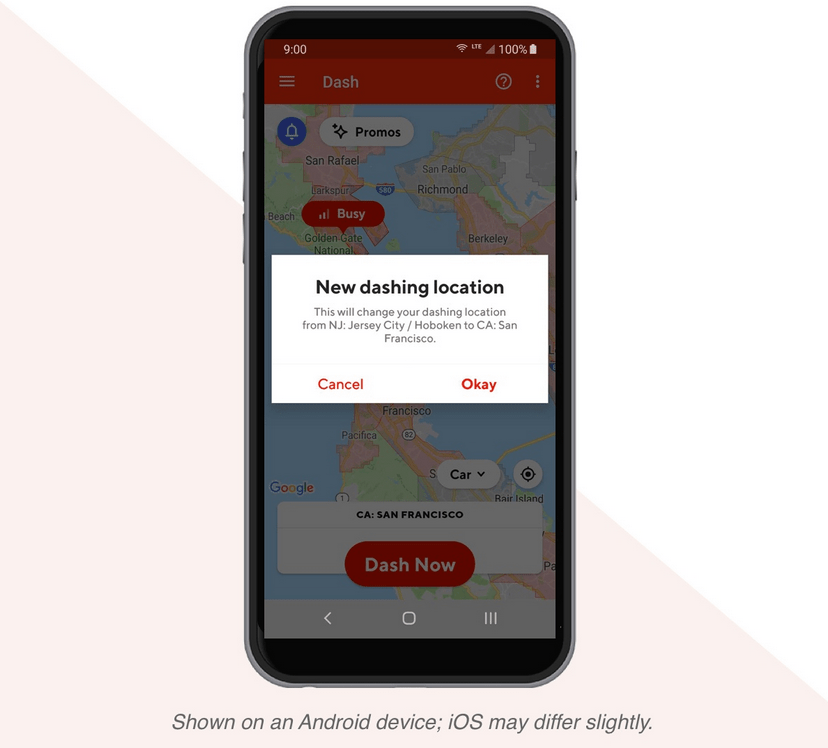
3. There are three alternatives available if Dash Now is disabled (the area is not busy):
- To begin your dash, move to a busy area (red on the map) and tap Dash Now.
- Select the “Schedule” button on your iOS device. If the app prompts you to change your dashing location, select the option to do so by tapping Change my dashing location.
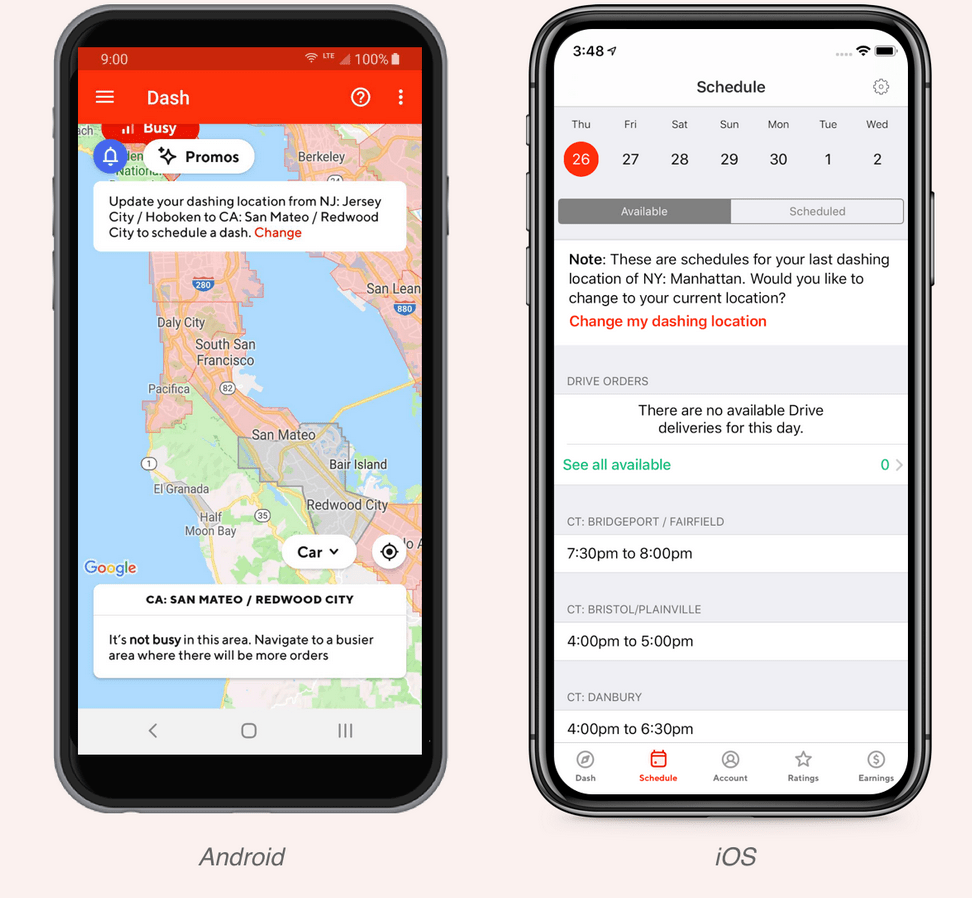
 |How to change location on DoorDash iPhone?
|How to change location on DoorDash iPhone?Read Also: DoorDash No Pickup Option-(All You Need to Know in 2022)
Can you Change your DoorDash location?
Yes, you can change your DoorDash location from your phone at any time and from anywhere. You can use DoorDash from anywhere, as long as DoorDash is available there.
Can I Dash in Different Cities if I travel or Move?
Yes! You can dash to any city where DoorDash is available.
Since DoorDash works in thousands of cities, you don’t have to work in a small area to make money. Dashers like to dash and make money while travelling all over their country.
You can’t dash outside of the country where you live. For example, if you live in the United States, you can’t dash to Canada.
How to Delete Address on Doordash iphone?
First, start the DoorDash app.
Step 2: In the top left corner of your screen, you’ll see an account icon.
Step 3: Click on the icon, and you’ll go to a different page.
Step 4: On that page, you’ll see options like “Profile,” “Payment methods,” “Addresses,” “Notifications,” “Gift cards,” “Support,” “Privacy,” etc.
Step 5: Click on “Addresses.”
Step 6: A page with all of your saved addresses will open.
How to Change Starting Point Via iPhone
- Open the DoorDash Application.
- On the homepage, you will see the option of Schedule a Dash.
- Click on the Schedule dash option.
- A page will open where you can see the option of ‘change my dashing location’.
- Click on the option and enter your desired starting point.
- A confirmation message will pop up asking you if you want to update your starting point to this location.
- Click on yes and your starting point will be changed.
Also Read: How Much Does U Haul Hold on Credit Card?-(Your Full Guide
Why Can’t I Change My Starting Point on Doordash?
On DoorDash, you might not be able to change your starting point for a variety of different reasons.
- You have relocated to a city in which DoorDash does not operate and so they cannot provide any services to you.
- You are now in a region where there are fewer orders.
- You can not use Dash when travelling outside the country.
- There are not sufficient orders available.
- There are Already Enough Dashers hard at work.
- There seems to be a technical problem with your app. Get in touch with the DoorDash support staff.
Is Doordash not Working on iPhone?
- Check your internet connection.

- Turn your phone’s wifi off and back on again.
- Make sure you’re not in airplane mode.
- Temporarily turn off your device’s WiFi and use cellular data instead. Having a strong phone signal without wifi improves the app’s connectivity.
- Restart your phone
- Uninstall and Reinstall your DoorDash app
 .
.
- Uninstall the DoorDash app, turn off your phone for 3-5 seconds, and then reinstall the app. If you are not connected to wifi, installing the app will use data and affect your data usage.
- This will ensure the bug fixes our tech team implements to the app will update to your installed version of the app.
Conclusion
In conclusion, changing your location on DoorDash is a quick and easy process that can be done in just a few steps. Whether you’re moving to a new city or simply want to update your delivery address, DoorDash makes it easy to get your food delivered right to your door.


